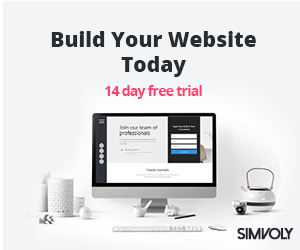Here’s a step-by-step PDF guide to help you turn conversations into tangible assets using tools like Otter.ai, WhatsApp, Audacity, OpenAI’s Whisper, and ChatGPT.
Conversations are a treasure trove of ideas and insights. However, turning those verbal insights into usable digital assets — like blog posts, social media content, client deliverables, or training materials — can be challenging. This guide walks you through how to capture, edit, and repurpose your spoken words into valuable content using a series of accessible tools.
Step 1: Capturing Conversations with Otter.ai or WhatsApp Voice Notes
Option A: Using Otter.ai
- Record: Open Otter.ai (either on mobile or desktop) and record your conversation directly.
- Automatic Transcription: Otter.ai provides real-time transcription, capturing every word of your conversation.
- Download Transcription and Audio: Once your conversation ends, save both the audio file and the text transcription.
Option B: Using WhatsApp Voice Notes
- Record a Voice Note: In WhatsApp, record your voice notes during the conversation.
- Export Audio File: Send the voice note to yourself, then export or download the audio file for use in the next steps.
Step 2: Refining the Audio with Audacity
- Open the Audio in Audacity: Import your audio file into Audacity for editing.
- Edit and Enhance:
- Remove Background Noise: Use the “Noise Reduction” tool to eliminate unwanted sounds.
- Trim Silences: Cut out unnecessary pauses or silences.
- Adjust Volume: Normalize the audio for consistent sound levels.
- Export as MP3: Once edited, export the file as an MP3 to ensure it’s ready for transcription with Whisper.
Step 3: Transcribing the Edited Audio with OpenAI Whisper
- Upload MP3 to Whisper: In OpenAI Whisper, upload your MP3 file.
- Receive Transcription: Whisper transcribes the audio into text with high accuracy.
- Download Transcription: Save the text output from Whisper as your primary transcription.
Step 4: Using ChatGPT to Transform the Transcription into Tangible Assets
- Input the Transcription into ChatGPT: Copy the transcript generated by Whisper and paste it into ChatGPT.
- Prompt for Asset Creation: Here are examples of how to prompt ChatGPT to create various types of assets:
- For Social Media Posts: “Create three LinkedIn posts based on this conversation transcript, highlighting key points.”
- For Blog Articles: “Turn this transcript into a 1,000-word blog article that summarizes the main ideas and includes actionable tips.”
- For Reports or Client Summaries: “Generate a client summary from this transcript, focusing on the most critical insights and actionable next steps.”
- Refine and Edit: ChatGPT provides a draft based on the prompt. Review the output for accuracy and adjust the tone to match your brand or personal style.
Step 5: Exporting and Repurposing the Content
- Download and Save: Save your output as a Word document, PDF, or directly copy it for web use.
- Repurpose: Use the generated assets across platforms — whether it’s publishing a blog, posting on social media, creating a course module, or building a content library.
This workflow turns conversations into a content creation powerhouse, allowing you to capture, edit, and repurpose spoken words into polished digital assets. With consistent use, this system can greatly streamline your content production and ensure no valuable insight goes unused.
If you want to know more about workflow automation be sure to follow or sign up to my newsletter.